How to unlock your Team Strengths Report
Ever wondered what your team is really great at? We present to you an easy step-by-step guide on how to create a team strengths assessment and to get your Team Strengths Report today.
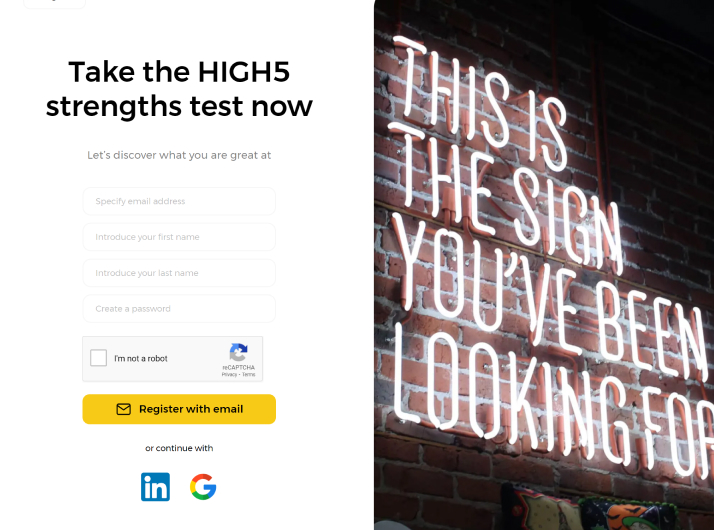
If you have not taken the HIGH5 strengths test before, the first step is to complete the assessment. Head to test.high5test.com/registration and create an account. If you have already taken the test before, you can proceed with logging in to your existing account here – test.high5test.com/login
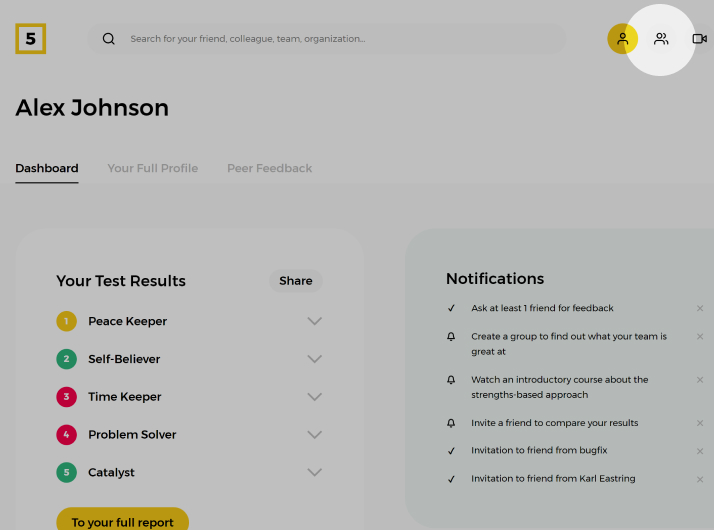
On your dashboard, please click on the ‘People & Groups’ icon in the top menu to go to the section where you will be able to create a group and see the people you are connected with.
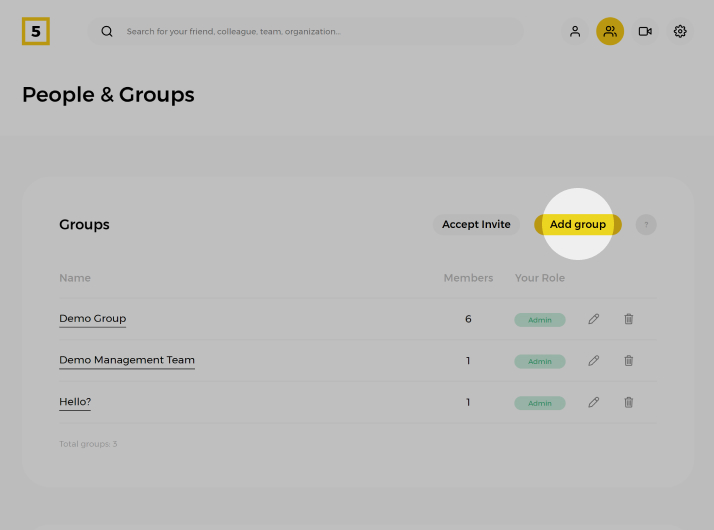
On the People & Groups screen, please click on ‘Add group’ button in the ‘Groups’ table.
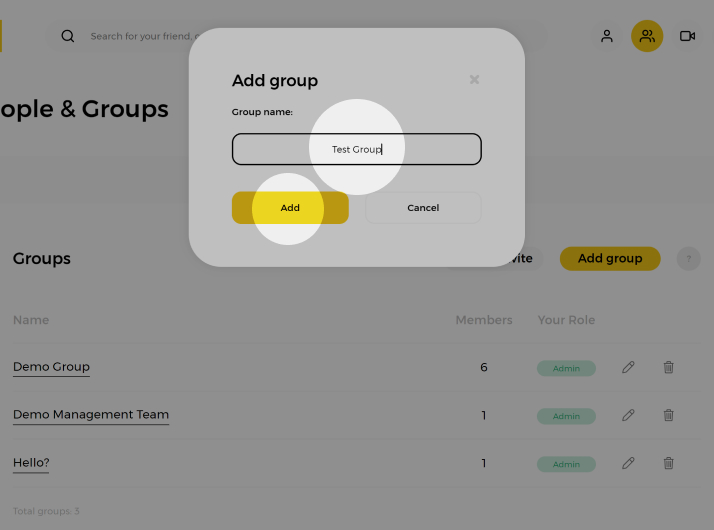
In the modal window, please specify the name of the group you want to create and click ‘Add’ button, when ready. You will be able to change this name at any time.
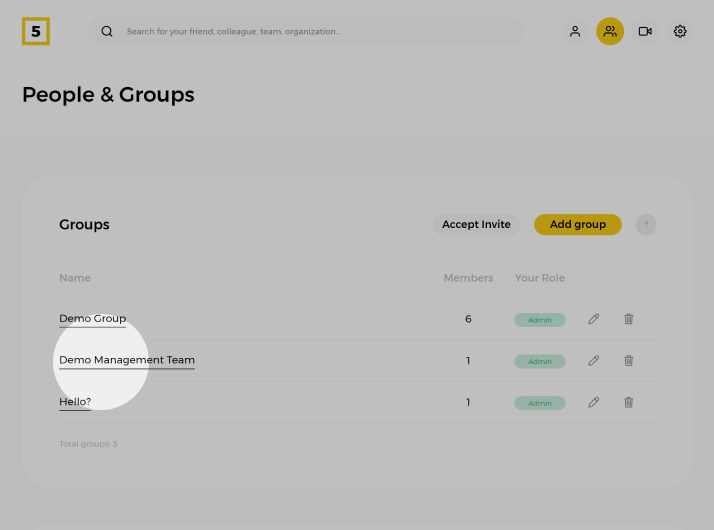
Once the group is created, you can start adding members to it. To open the group, click on the name of the group in the list.
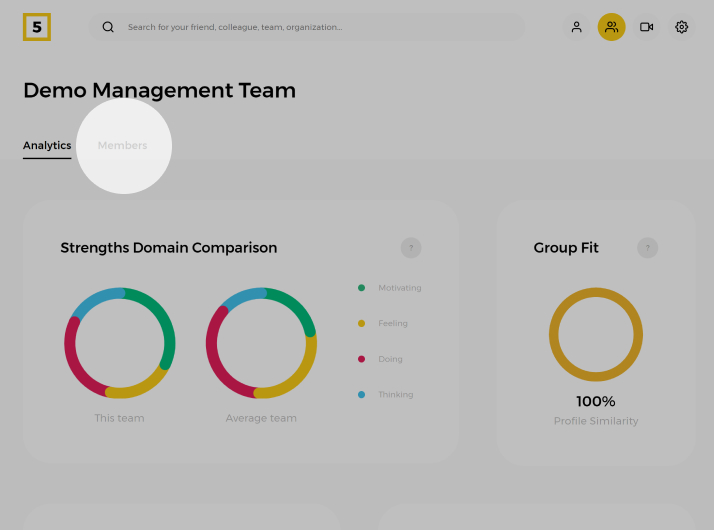
The first view of the group is the group strengths analytics. To edit the composition of the team, please click on the ‘Members’ tab under the group name.
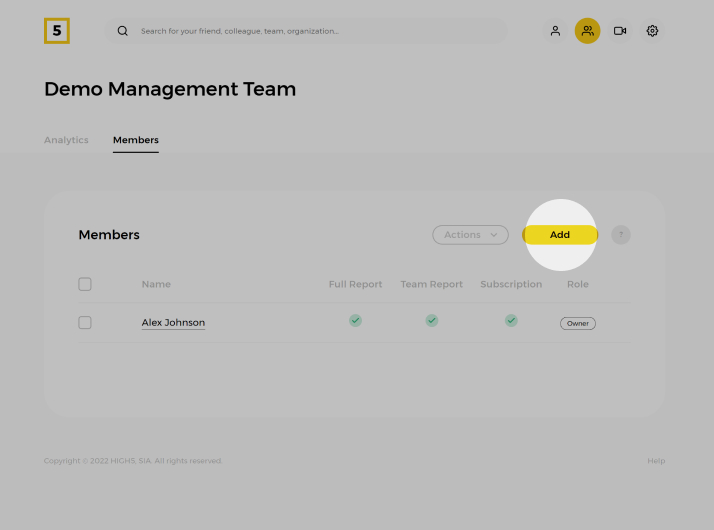
Click on the ‘Add’ button to add members to the group.
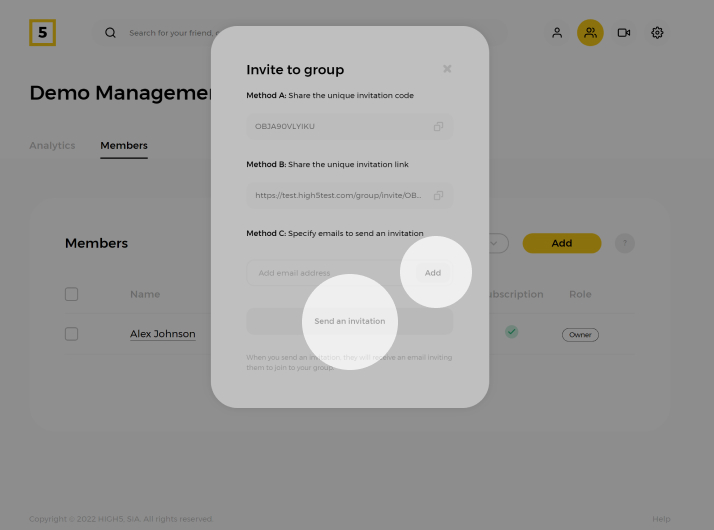
In the ‘Invite to group’ popup, you can choose one of the three ways to invite people to the group. Choose the one that suits your needs best. Please remember that team members need to accept your invitation to join the group for their scores to be added to the results. Without them accepting the invitation, they will not be part of the group.
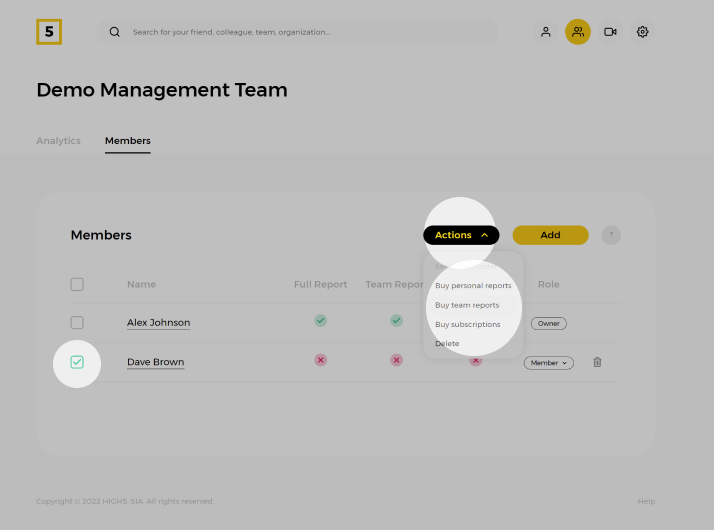
Choose the members you want to unlock the reports for. Then click on ‘Actions’ dropdown and choose the type of reports you want to unlock for them.
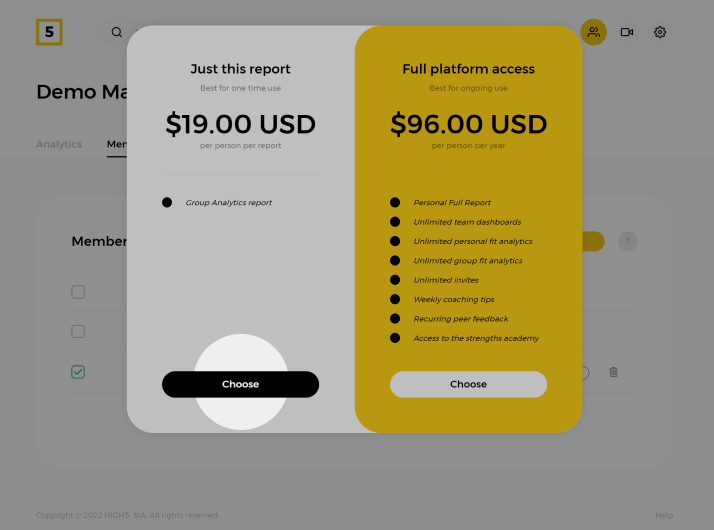
If you are reading this tutorial, there is a high chance you have a pre-paid unique code for unlocking the Team Report. If so, please click on ‘Choose’ in the ‘Just this report’ part.
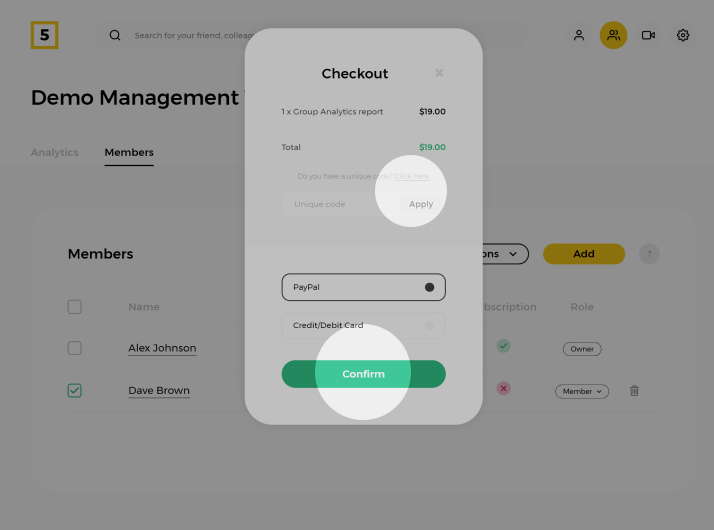
In the checkout window, if you have a unique pre-paid code to unlock the report, please click on the ‘Click here’ link next to the question ‘Do you have a unique code?’. It will open a field where you will be able to insert the code. Click on the ‘Apply’ button for the code to take effect. If you do not have a unique pre-paid code to unlock your report, please proceed with filling in your payment details and clicking on the button ‘Confirm’ to finish the process. In both cases, you will be redirected to the updated Team Strengths Report with the results of the chosen person.